Every day I hear someone say, "Oh I don't use twitter" and usually that statement is followed with: "I don't understand it," or "It's too hard!", or "I'm afraid to use it," or "I'm too old." I hear many more excuses then that, but these are used frequently.
I personally didn't start using Twitter until late last year. I too was a person that didn't see any need for it in my life. I soon realized that Twitter (along with Facebook) are incredibly useful tools, especially when it comes to politics. Hey, it helped Obama get elected in '08 right? It's time for us to use this valuable tool as well to help our side.
The purpose of this blog is to help you easily set up Twitter, how to get started, and to understand the basics. Over time I may get in to more in-depth information. But for now, if you don't see what you are looking for here always remember that Google is your friend. I used Google to learn everything I currently know about Twitter.
Now let's get started....
Setting Up An Alternative Email
Twitter, like Facebook, is a social media tool. You will find out about 'Breaking News' within minutes of it happening. You then can "share it" with your "followers" on Twitter.
Like anything else in the on-line world you need to stay safe. The first thing I recommend you do is to set up an email account just for Twitter. You may also use this same account for Facebook. This will enable you to keep your personal email being sold and safe from spam. You can get a free email address from places like Google: http://www.gmail.com, or Yahoo: http://www.yahoo.com.
I suggest that you use the same username and password for your email account as what you plan to use for Twitter. It just makes it easier to remember. I also highly recommend that you do not use your full real name as your Twitter handle. For instance, I only use my first and middle name for Twitter: DianaRae_FL (FL stands for Florida, of course).
Signing Up For Twitter
OK. Now you have an email address that you will use only for Twitter (and Facebook if you use that as well). Now you can sign up for Twitter. To do that you will need to go here: http://www.twitter.com
When you are at the start page you will see a page that looks like this (the picture may be a bit different), but the rest will be the same:
You will see the area where it says "New to Twitter? Sign Up" - Where it says, "Full Name" put the Twitter "Handle" you want to use. As I said, mine is DianaRae_FL. I do not use my last name. Then enter the email address from the new email account you set up and enter a password. Again, it is easier to use the same password as your new email. The box should now look like this:
Now hit "Sign up for Twitter. As you can see, it takes you to the next page and it looks like this:
If you are happy with the Display Name just leave it alone. But, if you decide you want your display name to be different then your 'User Name" you may change that here. The Display Name is what will show next to your tweets. The User Name is what people will use to tweet to you. Once you are happy, hit "Create my account." The next screen will look like this, so just hit Next:
Let's move on to Lesson 2! Finding People.
Now hit "Sign up for Twitter. As you can see, it takes you to the next page and it looks like this:
If you are happy with the Display Name just leave it alone. But, if you decide you want your display name to be different then your 'User Name" you may change that here. The Display Name is what will show next to your tweets. The User Name is what people will use to tweet to you. Once you are happy, hit "Create my account." The next screen will look like this, so just hit Next:
Twitter Set Up
Before Twitter will start letting you use your account it will force you to add about 15 followers. If you have no idea who to follow it will make suggestions. However, I have added a preliminary for you just to get started. If you don't want these people you can 'un-follow' them later.
Twitter is going to ask you to do this 3 times in groups of 5. For the first five type in each of these names one at a time. After you type in the first name hit "Enter." You will see the person show up on top. Then hit the Follow button. Here is the first group of five:
- MittRomney
- AnnDRomney
- RomneyCentral
- TeamRomney
- RNC (it will say @GOP next to it)
Remember hit Enter after you type in each name and then hit the Follow button:
After you finish the first group of five you will find that Twitter isn't happy with just five names. No-sir-ee! After you enter those first 5 and hit Next it says:
Good grief. It asks you to enter five more! Ok Enter these:
- DickMorrisTweet
- SeanHannity
- KarlRove
- AnnCoulter
- FoxNews
Phew! Twitter should be happy now right? Well, no...Twitter wants even MORE. Sheesh. Ok FINE Enter these:
- ABC
- CBS
- NBC
- CNN
- Politico
Now, don't pass out, but Twitter is FINALLY happy! Now it wants you to "Add character." You can skip this and complete it later, but I do not recommend you do. For one, you may forget to do it later and for two, you will have an "Egg" as your picture. To upload a picture, just hit the "Upload Image" button. Twitter will re-size it for you. Finally a bio is very easy. If you just don't know what to type but #Mitt2012 & your state. Then hit "Done".
Look at the top of the page and you will notice a big gold bar.
It will ask you to "confirm" your email address. Open your email account & if you are not logged in, please do so. Once logged in it should look like this. Click the link inside the email:
Whoo HOO! You are now on Twitter!
You will see a lot of stuff in the middle of your page. What is this? It is called your "Timeline."
These are tweets all of the people that you have followed are Tweeting out.
So, now Twitter is all set up! Now what!!?? The next lessons will be about what to do once you are in there! How to find people, follow people, send tweets, what #hashtags are, etc.These are tweets all of the people that you have followed are Tweeting out.
Let's move on to Lesson 2! Finding People.








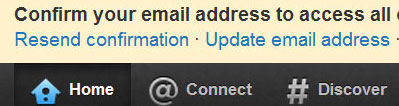
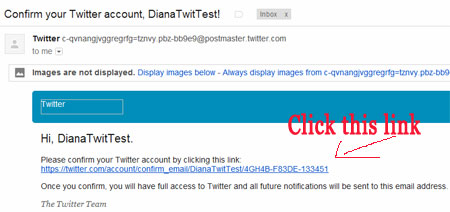
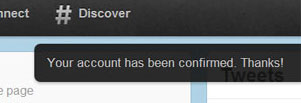
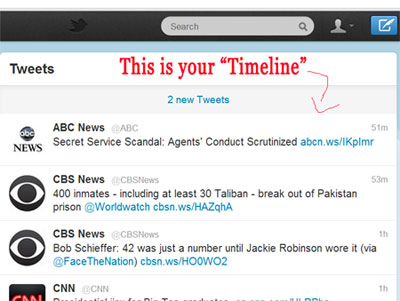
No comments:
Post a Comment