So, now our fake Twitter girl is following people on Twitter. That's great. But, as I said in Lesson Two having a bunch of followers is dandy, but what good is it if they can't see what you say?
On Twitter, people only see tweets from a person they are following. They will see your tweet if you send it 'directly' to them in their "interactions" and they might respond back. But, they will never see anything else you tweet. Booooring!
In this lesson I am going to show you how to "talk" to people, as well as asking them to "follow you back" in a very nice way.
Connecting With People
Once again, we will use my new fake Twitter account (DianaTwitTutorial) along with my real Twitter account (DianaRae_FL) to do Lesson Three. If you didn't do it before, feel free to add my real Twitter account as you follow along, so you can see how it works.
Take a look at this picture. You can see she has no followers at all! How sad!
Let's fix that. First, I am going to have her 'talk' to me. My little fake Twitter person will send me a tweet. You can follow along and to do the exact same thing as she does if you want to.
She will type my Twitter "handle": @DianaRae_FL in the message box. Then she will type a message (see image below). Next, she will make sure to hit the "Tweet" button when she is done. If I am not online when I get a tweet, I definitely will still see it and will respond when I do:
Note: If you are just typing a general message and not sending it to anyone inparticular you don't need a Username in the box. But, if you are sending a tweet to a particular "person(s)" you will need to use their "handle" with the @ symbol in front of each name.
After you hit "Tweet" the message will be sent to that person. The following pictures are from my Twitter account, DianaRae_FL. This is the tweet (from above) that I got from DianaTwitTutorial:
As you can see, I got that message 5 hours ago, but I can still see it because it is in my "Interactions." Before we continue, I need to explain really quick what interactions are.
@Connect - Interactions & Replying
Our little fake twitter account DianaTwitTutorial sent that message to me hours ago. I can still see it because it is on the "Interactions" page. If you look at the very top of Twitter on the left you will see @Connect:
Once you start receiving tweets, followers, or if anyone has a tweet in your name it will show up in this area and be there for you to find later. Since that message from DianaTwitTutorial was in my Interactions Timeline was able to respond to her simply by hitting "Reply."
If you look at the picture below you will see that when I hover my mouse over that Tweet it gives me several options I can do: Reply, Retweet, Favorite, or Open:
I will hit "Reply" and send a message back to DianaTwitTutorial. You will notice, by hitting "Reply" it will automatically add the @ sybmol and the username like this:
Then I can just type my response to her like this and then hit Tweet:
And, I did just that. I followed our fake Twitter girl. Let's switch back to her Twitter account now and see what she sees.
Who's Following You
Now we are back on DianaTwitTest's Twitter account. Let's see what just happened. If you look at the top you will see that she now shows she has "1" follower:
If she hits that "Followers" link it will show her who is following her:
You can also see my response to her in her timeline. However, if you have a lot of people you are following you may not see it as it would be scrolled down. If you recall, I sent that response to her five hours later. Don't worry! She can still see it anyway! Remember you have the "@Connect" link where you can see the "Interactions" and it will still be there and easy to see:
After she hit the @Connect link she will see the Interaction:
So, there you have it! She talked to someone and asked them to follow her and they have followed her back. Now she has have someone to talk to!
But wait... What if I she wants to more then one person? What if she doesn't know their handle? What is she wants to find a lot of people, let's say, that are Mitt Romney fans? Oh heck, that's easy! That's where #hashtags come in. I'll explain them in our next lesson.
Lesson 4: Hashtags - I apologize for not having time to do this! However, you can read about hashtags here: #Hashtags

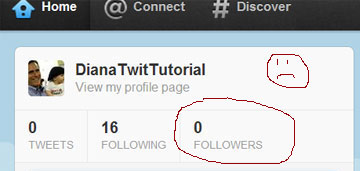
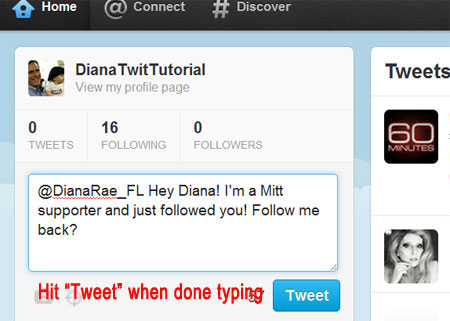
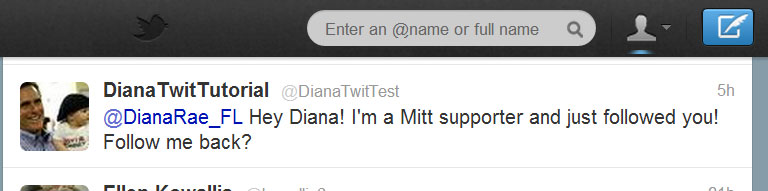
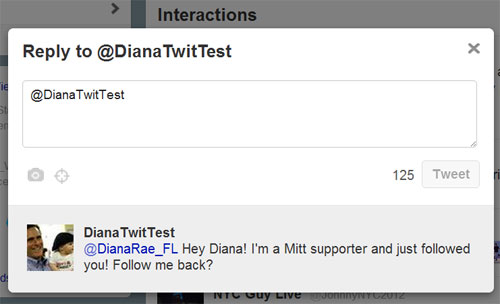
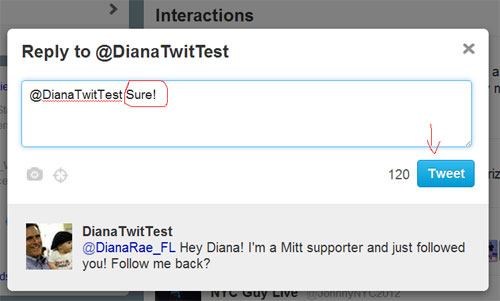
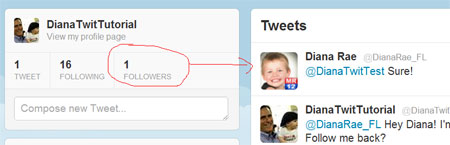
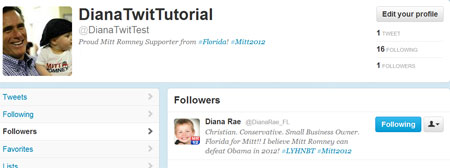
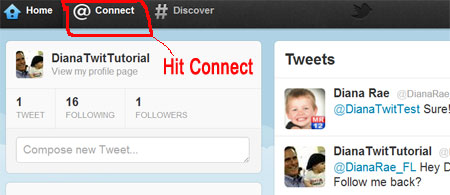
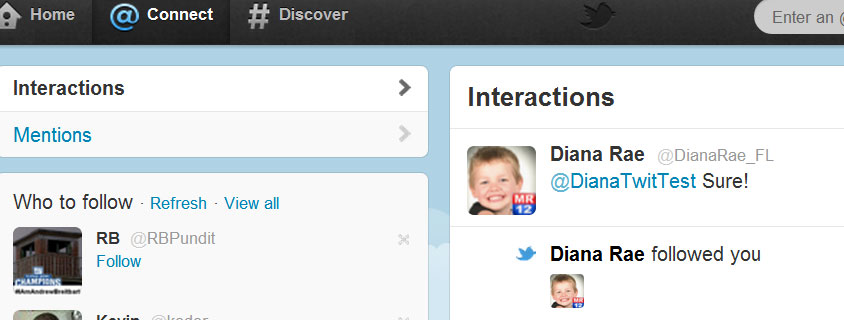
No comments:
Post a Comment